Here is a video I found on the Microsoft.com Comminty Clips website. It explains how to add the accent marks.
Look here for help with technology/computer, printing, copier machines, and online course questions(eLearn, RODP,Course Compass, eLive).
Labels
ADA computers
(1)
Adult Services
(1)
Advising
(2)
Books
(1)
Browsers
(3)
Computers and Laptops
(3)
CourseCompass
(1)
Dropbox
(2)
Financial Aid
(4)
Flash Drives
(4)
Loans
(1)
Lost and Found
(3)
Office 2007
(13)
Online Course Help
(6)
Pearson
(5)
PowerPoint
(8)
Printing
(16)
Room Numbers
(1)
Saving
(7)
Tiger Alert
(4)
TigerWeb
(11)
Townsend Press Books
(1)
WiFi
(5)
Work Study
(1)
conference calling
(1)
eLearn
(26)
eLive
(1)
eTextbooks
(5)
email
(6)
emergency response
(2)
engineering
(2)
proctoring
(1)
registration
(6)
video conversion
(1)
videos
(2)
wav
(1)
Showing posts with label Office 2007. Show all posts
Showing posts with label Office 2007. Show all posts
How Do I Add Animation and Sound to Text and Objects in a PowerPoint Presentation?
Click on the question above to view a video by Microsoft Office's Online Training web page. Use the controls on the video viewer to stop, pause and play the video.
How Can I Create a Basic Office 2007 PowerPoint Presentation Quickly?
Click the above question to view a video on creating a PowerPoint presentation quickly. The video is a Demo from the Microsoft Office Online Training Website. Use the controls on the video viewer to stop or pause the video. Visit their link http://office.microsoft.com/en-us/powerpoint/HA102408141033.aspx for other Training, How-to and Help videos on PowerPoint and other Office applications..
How Can I Add Narration to a Ready Made Slideshow?
Click on the Question above to see a video on adding naration to a PowerPoint slideshow using the Slideshow Tools on the PowerPoint Ribbon. Click on the video controls to pause the video.
How Do I Get the Audio File to Play on Each Slide in My PowerPoint Without Clicking It?
If you are asking this question, I'm assuming you have created a sound recording or audio file for each slide using the Insert>Sound>Record Sound in PowerPoint 2007. The audio file you created is represented by an icon in the shape of a gold speaker. To get to the Sound Tools for each audio file on each slide, click on the speaker icon on each slide to select it. Look to the Ribbon now and you will see the the Sound tab. Click on the Sound tab to show the Sound Tools. This is what you should see: 


With the Sound Tools showing click on the down arrow next to Play Sound and select Automatically. Then click back to the Animation tab on the Ribbon. To set each slide to play the length of the audio file, click on each slide. (This is where you need to know how long the recording is.) Select Automatically After: and set the time for how long that audio recording is. To set the time click on the up and down arrows next to the digital reading.

If you do not remember how long the audio file is you can find out by clicking on Animation>Custom Animation>Go to the side panel on the right of the screen>Click on down arrow next to Recorded Sound>Select Effect Options. 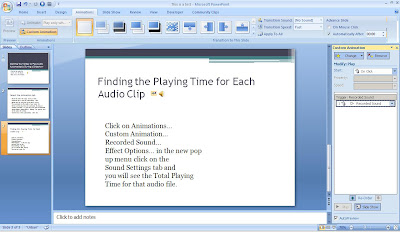
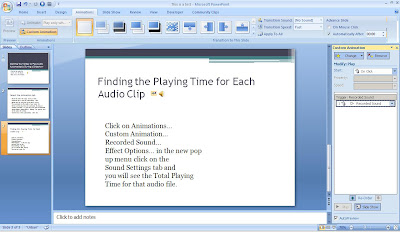
A new window opens> Select the Sound Settings tab. In this window you will see the Total Playing Time for the audio file. The Total Playing Time is the time you need to put in the Automatically After: digital timer mentioned above.
How Do I Take a Screen Shot and Save It as a Image/photo file like .gif or .jpg?
Before I give you this information remember that materials found on the web are automatically copyright protected. Chattanooga State and other academic environments endorse giving credit and citing any image or material you use in a school project that has its origin on the web.
It is acceptable for you to use a small portion of copyright protected materials in student project within an academic setting. You may not post or upload them to the Internet legally.
It is acceptable for you to use a small portion of copyright protected materials in student project within an academic setting. You may not post or upload them to the Internet legally.
- The first step is to open the image or photo to its full size from the webpage.
- Press Ctrl + Alt + Print Screen. You won't see anything happen but you will have a screen shot. Next, go to START > PROGRAMS > ACCESORIES and open the application, PAINT.
- Click on Edit > Paste and your image will appear. In Paint you can resize the picture or crop the image. Look to the Help feature in Paint to learn these steps.
- Last step, Click File > Save As.
- In the new window choose where you want the item to be saved (default saves it to My Pictures) Name your file and (using the down arrow at the right of the Save as type text box) select .gif or .jpg. Both these file types can be uploaded to a online student project or inserted into Office type documents. They can also be used with Mac iLife applications.
- Click Save.
How Do I Place Text Over an Image or picture?
Here is a video that has been create at community clips that will show you how to place text over an image. For other How-to videos created by community clips recorder go to:http://communityclips.officelabs.com/Default.aspx.
How Do I put Two PowerPoints Together..in Office PowerPoint 2007?
If your PowerPoints are on a flash drive or if they are attached to an email open them or save them to the computer's desktop. Open the first one in PowerPoint on the computer. Click on New Slides then click on Reuse Slides at the bottom left of the window. A sidebar menu will open on the right. Click on Browse to search for your second PowerPoint show. Click on the PowerPoint file to highlight it. Click: OK to open the second PowerPoint. The slides should now appear in a right side menu box.
Note: At the bottom of the right side menu you can check a box that will import the second PowerPoint's slides in the same style you created them. If you leave it unchecked the slides you import will be changed to the first PowerPoint's theme and style.
At this point you should be able to see both PowerPoint slide shows in side menus, one on each side of the main window.
To add the slides from the right PowerPoint to the left PowerPoint, place your cursor and click on the space between the slides where you want the new slide to go. You will see a dark line appear where you clicked. Next, click on the slide in the right menu that you want to add. Clicking on it will add it to your first slide show.
To rearrange the slides in the first slide show just click and drag the slides up or down to change their position.
Note: At the bottom of the right side menu you can check a box that will import the second PowerPoint's slides in the same style you created them. If you leave it unchecked the slides you import will be changed to the first PowerPoint's theme and style.
At this point you should be able to see both PowerPoint slide shows in side menus, one on each side of the main window.
To add the slides from the right PowerPoint to the left PowerPoint, place your cursor and click on the space between the slides where you want the new slide to go. You will see a dark line appear where you clicked. Next, click on the slide in the right menu that you want to add. Clicking on it will add it to your first slide show.
To rearrange the slides in the first slide show just click and drag the slides up or down to change their position.
How Do I Create a Hanging Indent for My Bibliography citations in Office 2007?
Type out your citation. Place your cursor on the end of the first line, right behind the last word to appear on the first line. Hit Enter on the keyboard. Now with the cursor at the beginning of the second line, hit the Tab key on the keyboard. If there is a third line, repeat the step above.
Another way to create a hanging indent is to highlight one citation at a time and apply the "Hanging Indent" tool. In Office 2007 Word on the Home tab, click on the Paragraph button to open a menu tool box. Making sure the Indents and Spacing tab is selected, look under Indentations and find Special drop down arrow. Click to find Hanging and to select it. Click OK to apply. This process is a little longer to do but may be easier if your individual citation has many lines.
Another way to create a hanging indent is to highlight one citation at a time and apply the "Hanging Indent" tool. In Office 2007 Word on the Home tab, click on the Paragraph button to open a menu tool box. Making sure the Indents and Spacing tab is selected, look under Indentations and find Special drop down arrow. Click to find Hanging and to select it. Click OK to apply. This process is a little longer to do but may be easier if your individual citation has many lines.
How Do I Make the Header on the First Page Different from the Others in My Paper?
Many instructors want students to list more information in the header of the first page of their paper then the following pages. In Office 2007 this is a little tricky. When the student goes into Word 2007 and inserts the header from the Insert tab he/she need to select a header style as it will appear on every page of the paper. By doing so a new ribbon menu, the Header menu appears with an Options' box. The student should put a check mark in the Different First Page box by clicking on it. Then and only then, the student may go back to the first page and type in the information requested by the instructor without the typed in changes appearing on every page.
Microsoft Office Onenote
Microsoft Office Onenote is a collabrative organizational tool that can be used for personal and buisness tasks. Using Microsoft Onenote, you can compile information in the forms of text, video, audio, and pictures, quickly and effectivly. For more information on Onenote, visit Microsoft's website http://office.microsoft.com/en-us/onenote/FX100487701033.aspx
Subscribe to:
Posts (Atom)


