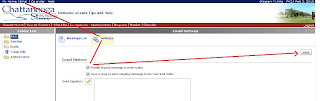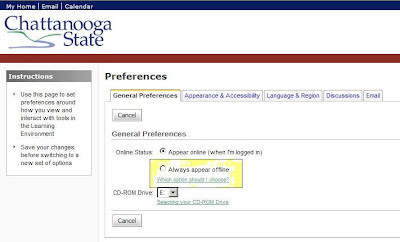There are several places online and on campus where you can get help with learning
eLearn and other online courses. In the library the Help Desk and Reference Desk have handouts provided by
CDE that will guide you through several questions. The handouts also have contact information on who to see for password problems, log-in problems or technical problems. The library staff regularly attends workshops on
eLearn and we can help when you are in the library.
Upstairs in the
IMC building above the library in the
CDE office, you can find people to help you. If you are new or just need to refresh your online class skills, take an online learning orientation workshop. Check here at
www.chattanoogastate.edu/cde for dates and times. These workshops are highly recommended for successful online class experiences.
eLearn FAQ & Help can also be found at
http://www.chattanoogastate.edu/cde/cde_faq.htmlFor help with technical questions over the phone call (888)298-8566.
For help with
eLearn questions over the phone Monday - Friday
regular business hours call 423-697-2592